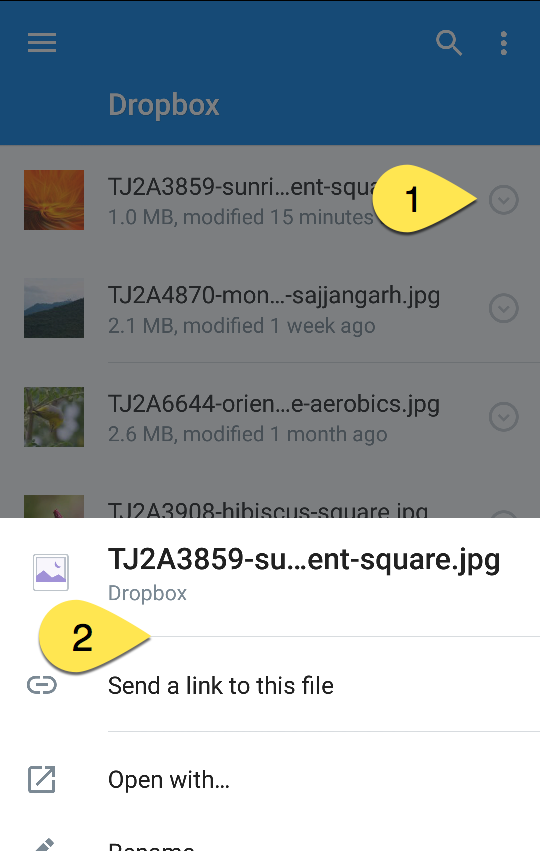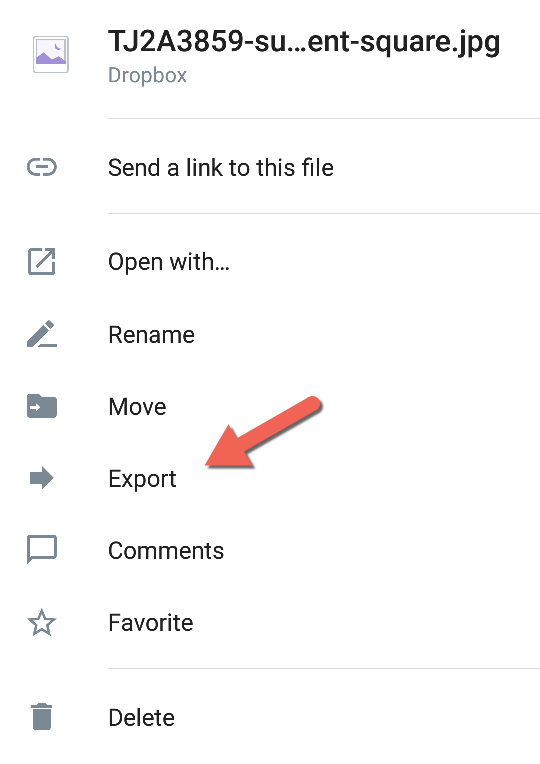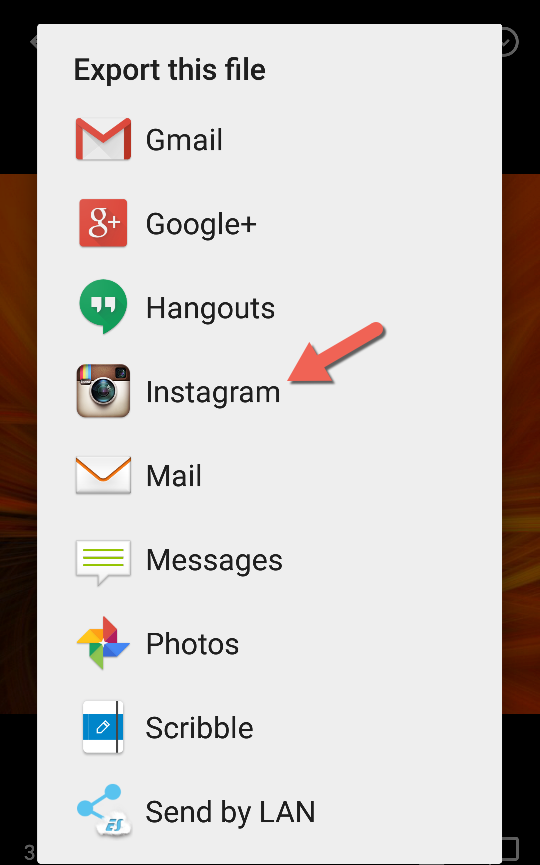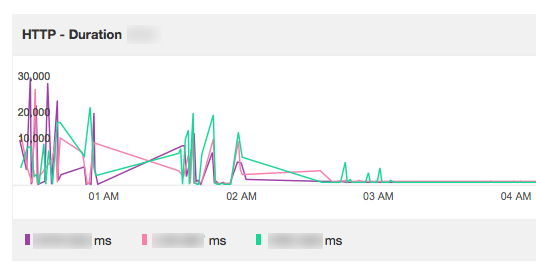I’m not sure if I really liked this but looking more at this and trying different options might make me to.
While post-processing can be a cumbersome, long process – you can’t really help it to make sure that your photos look good. I’m going to try making this chore a little interesting by cranking up the process to come up with something line this
The twirl experiment

The original photo that was made to this is
Found the steps in this photo that was edited in Photoshop CS6
- Adjustments were – Filter – Pixelate – Mezzotint 100% + (medium lines) OK
- Filter – Blur – Radial Blur (Amount 100%, Blur Method set to Zoom, Quality set to Best) OK
- Select filter and at the top of the drop menu, you want to select Radial Blur again and then do that one more time by selecting Filter and choosing Radial blur again.
- Then you want to copy the layer by dragging it downwards into the symbol that says create a new layer. This icon is on the left of the small trash can in the layers pane.
- Once you have a copy, select the top layer and just above it in the layers pane you will see the NORMAL drop down, select this and then click on lighten on the drop down menu.
- Still on the top layer, select Filter – Distort – Twirl
- Change the angle to whatever you like, I started with -100 and changed it slightly, you can see it change when you change the percentage and decide what percentage looks best.